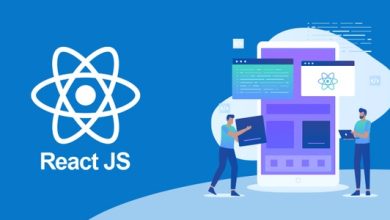How to Download G Suite Emails to Desktop Securely?

Taking out emails sometimes becomes necessary due to multiple reasons. So, in this case, we will be discussing how to download G Suite emails on Mac computer. For doing this exporting task with utmost security, we will share the all possible solutions in this article. So, each one of you can later will be able to download Google Workspace emails to computer.
Though, every admin user keeps a G Suite account to maintain large data of its organization. For that, one can simply process the email data to its other team members. As downloading them or keeping a copy of all the email data is quite useful for large organizations.
So, exporting all the Google Workspace (G Suite) emails safely to the computer should not be taken for granted. Moreover, having so much data stored in Google’s house, do you think that Google should take control of your ship completely? Don’t you feel it is important for you as well a copy of it with yourself too? As it is very important for you, and it is a mandate to save and keep your emails from Google Workspace aside from future references.
Now, let’s understand the step by step process to export G Suite emails to computer with attachments.
Manually Download G Suite Emails with Attributes
There is a manual way that you can use to download G Suite emails to desktop, follow the steps to know-
- First of all, make sure to login with your G Suite account with admin credentials.
After this, move to the Admin Console and click the “<” arrow in the top right corner of the window screen. - Thereafter, tap on the Tools menu and select the Data Export option from the drop-down list of the screen.
- Now, just from the Data export box, tap on the Start Export button for initiating the exporting procedure.
- By doing so, you will get a link on your email, so after receiving the confirmation link, select the Access Archive option to gain access for accessing data.
- Once it’s done, in Google Cloud Storage, move to the root folder in the archive section. Here, you get a list of G Suite user folders. Where each user folder will have a zip file containing the user’s email data.
- Now, just double-click the zip file to open it successfully.
- Unzip the file to check out the entire email information for each Google Workspace user. However, the file you have exported with this process can be accessed for 30 days before being permanently deleted only.
Constraints of Manual Method to Export Emails
There are major constraints that you will face while using the manual process to download G Suite email to desktop, such as –
- This manual method will only allow you to repeat the downloading procedure once a 30-day period has passed since your last export.
- Moreover, this solution does not allow you to export selected email data from Google Workspace account. It will make issues for the users who just want to go for some specific G Suite / Google Workspace emails. So, as there is no exception for selection, hence, the program exports all of the email data from all users.
- Likewise, if in case, you do not unzip the downloaded files to the user’s data, then they will be erase after 30 days automatically.
- Besides these, there are times when you may wish to halt the export process in the middle for any reason. But, this manual method for downloading Google Workspace emails does not provide that option.
- Not just, this, but this is even a lengthy procedure to export bulk emails from G Suite account.
Quick & Safe Solution to Download G Suite Emails
However, users can use the manual method for saving emails from G Suite account. But as there are constraints as well, therefore, it is better to switch to a securer platform. And one of the best solutions is MacWareTools Google Workspace Backup Software for Mac OS.
Using this solution, users can download emails easily to any file format form a G Suite account. As with selecting the required file formatting as an output file, it even provides additional features to be customized the downloading process.
Unlike manual method, this professional software never impose any file limitation while downloading emails from G Suite. Or it will even provide options to select only specific emails from the Google Workspace account to the desktop in required format. For downloading this tool not just provide a single file option, but you can export G Suite to PST, PDF, MSG, EML, EMLX, HTML or etc. to store emails and attachments.
Also, if users are wondering about the folder hierarchy while downloading emails from the mailbox, then it will never hamper the folder structure or email formatting while exporting emails from G Suite account. Hence, users get the same data in the resultant file from a required G Suite account.
Working Steps to Operate the Software
Now, to know the working of the tool to download emails from Google Workspace account, follow the steps-
- Add on the G Suite account credentials of the required account and tap login option to proceed.
- Then, select any file format from the export option as needed to download.
- Thereafter, tap on the Advanced Settings for customization process to save emails.
- Now, it will ask you to select the location path, tap Change button from below section.
- Finally, tap on the Start Backup button to initiate downloading emails along with attachments from the Google Workspace account.
Read More: How to Transfer Outlook PST File to Mac Mail Easily?
Conclusion
In this article, we have discussed how to download G Suite emails to Mac desktop. However, the task should be done with complete data security. Therefore, for all Mac users we have shred the best and professional software. This helps users to safely exporting emails from a Google Workspace account. Moreover, this tool can be used for all the latest and earlier versions of Mac operating system for better results without data modification in existing data.