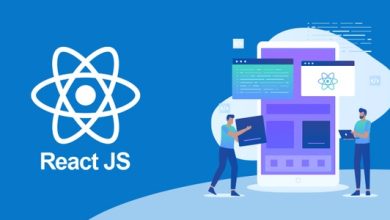How to Solve Cannot Open Outlook OST File Error?

RenoArticle: In this blog post, you will learn about the error “Cannot Open Outlook OST File” and the reasons behind this error. We have shared various solutions to fix this error. We also mentioned an advanced tool, with which you can recover inaccessible OST mailbox data.
Reasons Behind Cannot Open Outlook OST File Error
Some reasons for this error are listed below:
- Synchronization issues with locally stored OST files and Exchange Server mailboxes.
- Internet connection problems.
- Multiple users trying to access the same OST file at the same time.
- MS Outlook conflicts with other applications in the system.
- Improper system shutdown without backup power.
Direct Solution to Solve OST File Corruption Issues
Outlook OST File Recovery Software is capable of resolving severe corruption in the structure of OST files. Also, the tool securely rearranges the OST file data in PST file format to gain access to Outlook data files. Therefore, this converted PST file can be easily imported to access all your emails, contacts, calendars, rules, attachments, folder structure, etc. Converting corrupt OST to PST using the tool is the best way to fix the bad OST file that will not open.
Why Choose Direct Solution Instead of Manual Methods
- Repair password-protected or encrypted files.
- Fix synchronization errors due to OST files being too large or inaccessible.
- The corrupted OST file is used as a reference, and the data is copied to a new PST file. So the original OST file remains unchanged.
- In addition to fixing OST file errors, the program also restores attributes such as emails, tasks, contacts, notes, RSS feeds, etc. that have been deleted or lost.
- The software repairs OST files that exceed the file size limit.
Manual Solutions for Cannot Open Outlook OST File Error
There are multiple manual solutions to solve the issue, but these are not reliable solutions. Try them once:
- Repair Outlook OST File: This error can be generated if the OST file is corrupted. You can repair OST using the built-in Outlook utility, ScanPST.exe, located in the Outlook installation directory. However, ScanPST.exe may not be able to repair large and severely damaged Outlook data files. In this case, you can delete and recreate the OST file.
- Repair Office Programs and Install Updates: If there is a problem with Outlook software, you may encounter an OST error that cannot be opened. In this case, you can use Office Repair to repair Outlook. You will also need to install new Outlook updates after repairing the application.
- Disable Conflicting Add-ins: If an Outlook add-in conflicts with the application, it may prevent Outlook from opening OST. Disables defective add-ins and fixes cannot open Outlook OST file error.
- Create a New Outlook Profile: The problem of not being able to open Outlook OST files can also occur due to corrupt Outlook profiles. You can resolve the error by deleting the existing profile and creating a new one.
These are the top manual methods used to solve cannot open Outlook OST file error. If these methods don’t work then move to an automated solution.
Summing Up
In the blog, we discussed how to fix the “Cannot Open Outlook OST File” error. What are the reasons that will make your OST file accessible? What are the solutions to fix the error? We covered all the questions with reliable answers.