How To Recover Deleted Files On A Mac

If you have mistakenly deleted all your important files from your Mac and for recover deleted files on mac, you don’t know what to do. Then, you are at the right place, here we are going to show you various proven ways with which you can recover your deleted files.
macOS is a great operating system that keeps your computer safe from viruses and other bad software. You have a high level of privacy protection with these systems. However, sometimes your files can get lost because of a mistake you made or a problem with the hardware. It’s sad when you find out that you deleted some important documents, videos, or photos from your Mac by accident.
There are various ways to delete files on a Mac, and luckily, there are also many ways to get them back. We’ve put together this easy-to-follow guide that compares different ways to get back deleted files and gives step-by-step instructions for each. This will help you find the best method for your situation.
Different Ways To Overcome This Issue
Some of the tips in this post are for people who are good with computers, and some of them will be for beginners. All methods of recovery have their own rules about when they can be used. You need to be aware of these limits so you don’t waste time on a way to recover files that won’t work. So, let’s look at these solutions right away.
Use The Undo Command
This method only works when you instantly realize that you have mistakenly deleted something and want to undo your actions. As the name suggests, this feature commands the computer to reverse your latest actions. There are different ways to use this feature on your Mac device. Here is the most effective way that will help you with the process.
Step1: Select the program with which you deleted the file (e.g. Finder)
Step2: Click on the Edit menu present on the menu bar
Step3: Select the Undo Move option stating the file name (“Undo Move of “filename”)
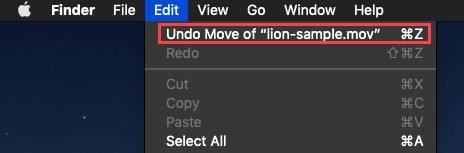
You can also press the Command + Z keys simultaneously on your keyboard to start the Undo command right away. Always remember to select the correct folder or software before using the Undo command feature.
Check The Trash Folder
Whenever you delete a file on your Mac device, it usually goes to a folder called Trash (same as the “recycle bin” in Windows), where it stays until you empty Trash by hand or by setting it to do so automatically. Even though the file is in the Trash, you can easily move it back to where it was before. Use the steps below to get your files back from the trash.
Step1: Click on the Trash icon in the Dock to open it

Step2: Select the files that you wish to recover
Step3: Right-click on any selected files and select the Put Back option from the list. This will restore the files back to their original location. However, if you don’t want to do that, you can use the drag and drop feature to save them elsewhere.

Also Read – Importance of IT Security to your Business
Use The Time Machine Tool
Time Machine is an in-built tool for Mac users that helps them avoid losing data. People always use Time Machine to back up important Mac files to an external hard drive in case their Mac crashes or they lose their files. When this happens, Time Machine backup files can be used to get back the files. Here are the easy steps for how to use Time Machine backup files to get back deleted files on a Mac.
Step1: Connect your storage device that has the Time Machine tool
Step2: Use Finder to open the folder that had the deleted files
Step3: Click on the Clock icon on the menu bar and choose the Enter Time Machine option

Step4: Choose the location for the files you want to restore
Step5: Select the files that you want to restore. You can take the help of the timeline present on the right-hand side of the screen to restore the most recent version of that file.
Step6: Now, click on the Restore button and it will start the restoration process
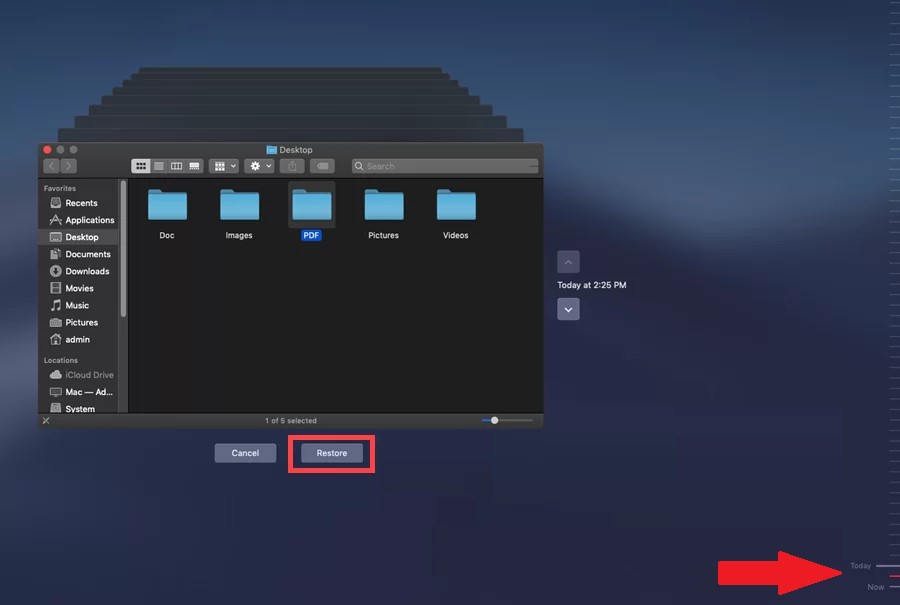
Use Data Recovery Software
The 3 ways mentioned above will help recover your deleted data. However, sometimes they don’t work at all or according to your needs. In such cases, the best option is to use a data recovery program. These apps will help you restore all kinds of data loss problems on your Mac. There are hundreds of such apps in the market but most of them are paid or have one or two features. Below we have listed one of the best free scanning and restoring software for Mac.
- Disk Drill
- Photo Rec
- Ease US
- Data Rescue
- DM Disk Editor
Summing Up
We have introduced 4 ways through which you can recover the important files that you might have deleted mistakenly. No matter how powerful and useful these methods are, it is recommended that you should always keep a backup of your files. If you have anything to add to this list or if you have any queries related to this guide, share them with us.



