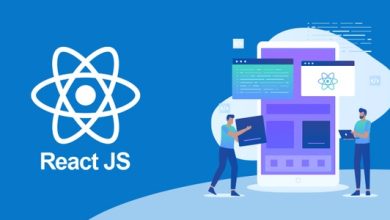How to Fix Unable to Open PST File Archive in Outlook Issue?
Unable to Open PST File Archive in Outlook

One of the best ways to control Outlook mailbox size is to periodically archive old emails and attachments to various PST and use the new PST to store the new data. That way, when you need to access old mailbox items, all you need to do is load the archived PST into Outlook and you’re good to go. But what should you do if you are unable to open PST file archive in Outlook 2021, 2019, 2016 due to an error? This blog post can help you find and fix the problem.
PST file archives are best kept on a system other than the one the user regularly uses. This helps keep those files safe in the event of a system disaster. To access archived PSTs, all the user needs to do is import the files into Outlook using the Import and Export Wizard. Usually, this process only takes a few minutes, but sometimes due to technical issues or archived PST corruption, users are unable to open the .PST file in Outlook.
Common Reasons – Why Are Users Unable to View Archived PST Files in Outlook?
Suppose, Outlook users are unable to open a .PST file, usually the reason behind it is that the PST file is corrupted. PST file corruption can occur for a number of reasons, including:
- Bad sectors on the hard drive where the PST file is located
- Virus infected files
- Incorrect termination of Outlook
- A power outage occurred while accessing the PST file.
It is because of this situation that Outlook experts stress the necessity of backing up all important PST files. However, if you do not currently have a backup copy of the PST archive to open, here are some solutions you can try to solve the “Unable to open PST archive” problem:
Manual Workarounds to Fix Unable to Open PST file Archive in Outlook Error
To fix the “PST file won’t open” error, you can use some PST repair tricks and methods. Here we will list them all one by one, hope it will be useful for you:
Solution 1 – Open the Archived PST File in Outlook
- First, try opening your archived data file.
- If you can’t open the file, open it in a new Outlook profile.
NOTE: There may be some bug in your old Outlook which can cause this problem.
- Lastly, import the archived PST into a new Outlook profile.
- After performing the above solutions, you can open archived Outlook files in Outlook. If you still have problems. Then you can follow the other situations described below.
Solution 2 – Try Opening Another Archived PST File
Under that, you just need to tick Is it possible to access other archived PST files
- If you open another PST archive. So, it means there is a problem with the current PST file.
- There’s nothing wrong with the Outlook profile.
- This solution helps you find the root cause of the error from 2 different issues. Some examples are Outlook profiles or archived PST files.
Solution 3 – Use ScanPST.exe to Repair Archive PST Files
Another way to repair archive PST files is to use “ScanPST.exe ”. ScanPST.exe “Inbox Repair Tool” can detect and repair minor errors, but not major errors. Let’s understand how to use “ScanPST.exe” to repair archive files.
- Close Outlook and locate “ScanPST.exe” in the Outlook installation directory.
- After successfully opening Scanpst.exe, click the Browse button and select the desired PST archive.
- Click the “Start” button to continue.
- The tool will start scanning for errors and when the scanning is finished, it will mention problems with your PST file.
- Once the errors are detected and listed, click the Fix button.
- Then the repair process takes place. then let me do it. Finally, click the OK button when done.
Check if this solves the problem, if not move on to the next solution.
Limitations of the Above solutions
- You need to install Outlook.
- It doesn’t allow you to open the archive file directly.
- Also, you should regularly check how Outlook is working.
- It cannot repair emails from corrupted PST files.
- This is a time-consuming process as you will have to resolve the cause of the error among various issues.
Expert Solution to Fix Unable to Open PST File Archive in Outlook Error
To circumvent the above limitations, We recommend you to use the Free Outlook PST Viewer Tool to manage and view archived PST files, including data items like emails, calendars, tasks, notes, etc., which can be previewed accurately and easily. This commercial product has the best features to efficiently scan and view corrupted, password protected and encrypted PST files by repairing corrupted PST file data elements.
Also, it comes with an interactive GUI which makes it very easy to use. It is widely compatible with different versions of Outlook and this software is the best solution for your PST file problems. This free PST file viewer supports ANSI and Unicode file formats for Outlook data files.
View Archive Outlook PST Emails Files in Few Click
- First of all, Download the PST Reader Software on your System

- Select the Add File Option.

- Choose the Selected PST Files, Then Click on Open Button.

- If you have very corrupted files, select the “Advanced Scan” option and click Add File.

- Choose which folders to displays in emails.

- View PST file emails with attachments.

- The Software provides the dual Screen Mode: Horizontal and Vertical.

Key Feature of this Software
-
- View all items in the PST file like emails, tasks, calendar and contacts etc.
- One click solution to open a corrupt Outlook Data File (PST) file.
- Advanced search option to search emails by specifying recipient, sender, subject and more.
- A free program to view PST files is available for Windows users.
- I you
- Read PST files with attachments using this this Software.
- Support Outlook 2021, 2016, 2013, 2010, 2007 and 2003, etc.
- If you want to convert PST files to PDF format, you can use the Pro version of this software.
Let’s Sum Up
If you are unable to open PST file archive in Outlook, don’t worry as this blog contains detailed information on how to resolve the issue. This blog discusses different methods to fix the error, so make sure you choose the right one.
Read More: How to Transfer OST File to PST?