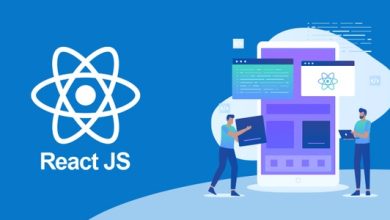How to Open MBOX File in Windows OS?

Summary: Today in this write-up we will going to learn the appropriate method to open MBOX file in Windows OS. For that, stay with us and read the complete article.
The MBOX file is a universal file format that saves all emails and attachments in encoded form. Users may need to examine MBOX files on occasion, but it is difficult to open an MBOX file in Windows without the use of an application. As a result, Thunderbird is one of the best email clients for this purpose. Because it is easily accessible and free. So, in this article, we will show you how to view an MBOX file using Thunderbird. There are a few simple steps that can be taken to access and explore MBOX emails.
Many users are experiencing difficulties when attempting to open an MBOX file on a computer. “I have many large orphan MBOX files that are stored in my system as a backup,” a user once inquired. I’d like to read all of the important emails in those files. But I’m not sure what I can do to open and access them. Can anyone tell me how to open MBOX files on a PC? Thank you in advance!”
How to Open MBOX File on Windows OS System Manually?
To open and access MBOX files on your system, you can use Thunderbird, a free email client. Let’s talk about solutions that will assist you in completing that task. Mozilla Thunderbird must be installed and configured on your system. It is now necessary to install the Import/Export Tool, which is a free add-on, on your system. Then, go through the following steps:
- First, launch Mozilla Thunderbird on your computer.
- Then, go to Tools and select the Import/Export Tools option from the drop-down menu. Now, from the list that appears, select the Import MBOX file.
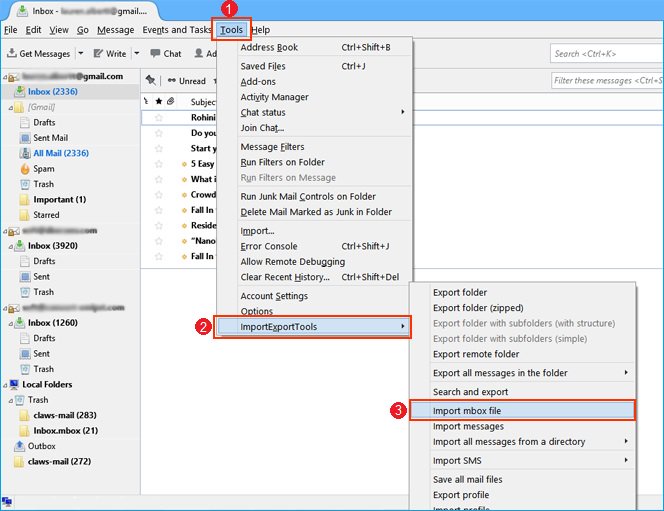
3. The MBOX Import window will then appear; select Import directly one or more MBOX files.
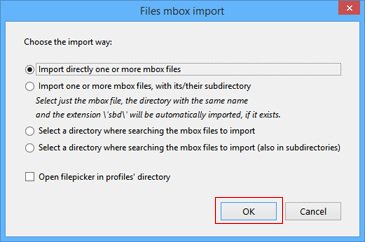
4. Finally, click the OK button to begin the process of importing MBOX files into Thunderbird.
5. If you want to move an MBOX file and its subdirectories, select the Import one or more MBOX files and their subdirectories option and press the OK button.
6. Now, navigate to the MBOX files on the hard drive.
7. Finally, press the Open button to import the converted MBOX files into Thunderbird. After that, you can see all emails from the .mbox file will be present on this email client interface.
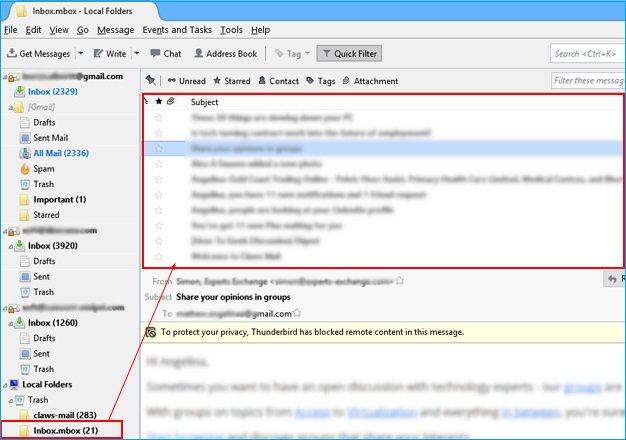
This will allow you to open an MBOX file on your PC using Thunderbird’s ImportExport add-on. However, if you do not have this add-on, you can still access your emails. You must create a Thunderbird account and look for the local folders directory. You can now drag and drop your MBOX files into the local folder, and all of your emails will be moved there. This is how you can easily access your critical data.
The Manual Method’s Limitations
The following are some disadvantages of using Mozilla Thunderbird to open an MBOX file on a PC:
- The steps that must be taken are lengthy.
- The entire procedure takes a long time.
- Non-technical people should avoid this.
- On the PC, Thunderbird and the ImportExport add-on must be installed.
Professional Solution
As previously stated, manual procedures have some limitations. To overcome all of the aforementioned disadvantages, it is recommended to use an effective and simple professional solution, such as MBOX Converter. This is the ideal solution for allowing a user to open an MBOX file on a PC without the need for any other email application. To complete the task, there is no need to install an add-on. Aside from that, it offers a variety of features such as automatic loading of all items, item count display, an inbuilt viewer, and so on. It is, however, compatible with Windows 10, 8, 7, and all previous versions. As a result, a user can efficiently convert MBOX to PDF format that can be easily opened on the Adobe Reader application.
Final Note
We have provided users with various solutions to open MBOX files on PC in the following blog. There are some manual methods listed that use the Mozilla Thunderbird email application. However, there are some drawbacks to these manual procedures. As a result, it is preferable to use an expert solution to save effort and time. It is best for users who lack the technical knowledge to perform the above steps.
To Read Such More Article: Visit Here.